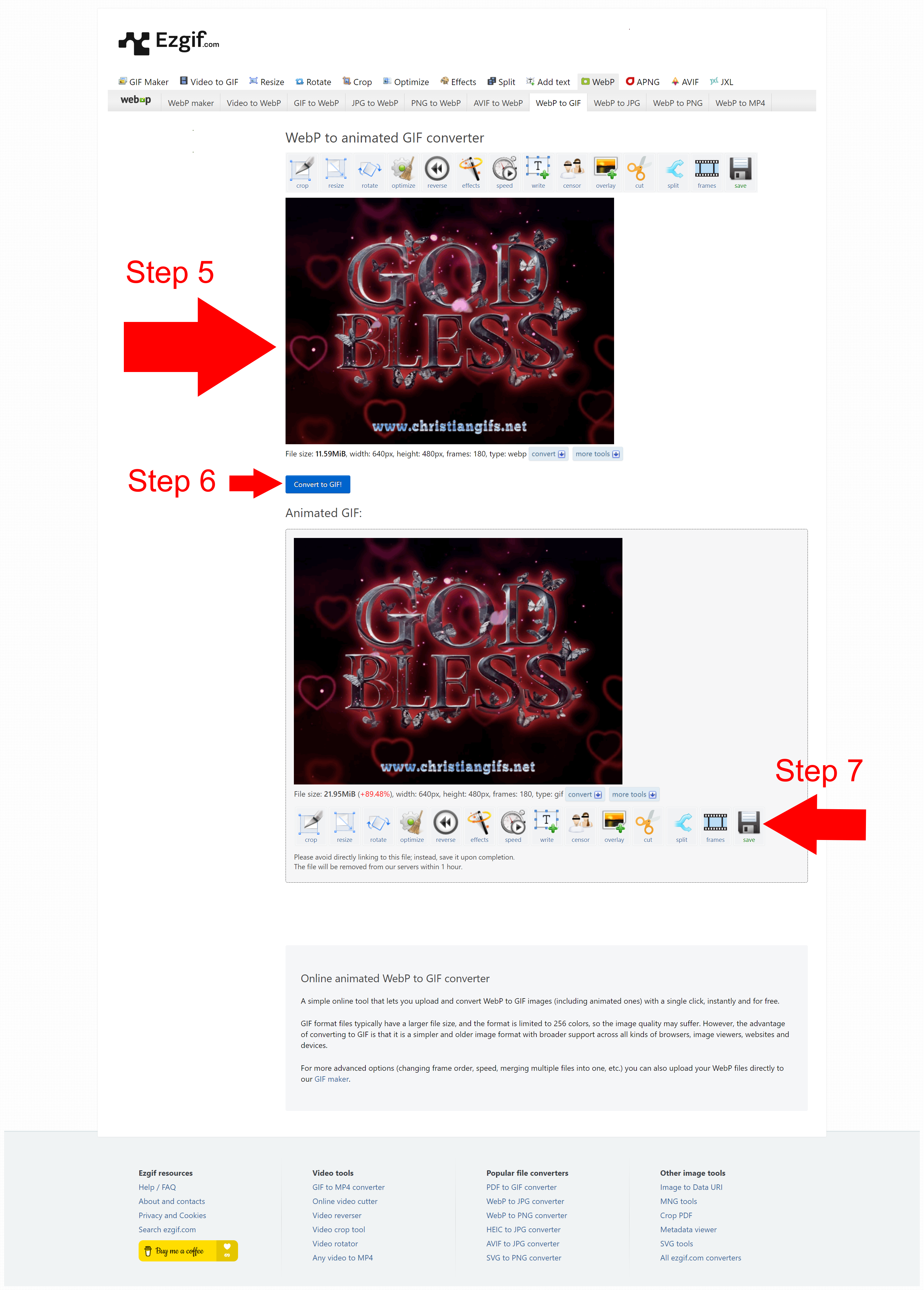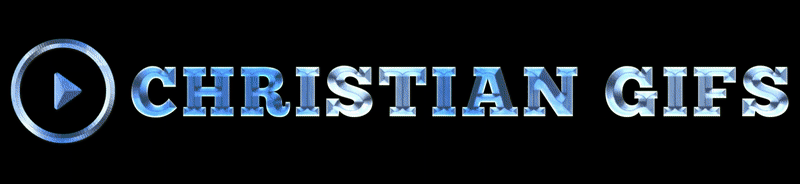Can I Post These Gifs On Social Media?
Yes but only with the watermark displaying “www.christiangifs.net” displayed on the gif. That is you CANNOT remove the watermark.
Can I Place These Gifs On My Website?
In most cases no but in some circumstances we grant permission where specific conditions are met. You can seek permission here
Are The Gifs Free To Use?
Yes but they must not be used commercially.
Why Must I Seek Pemission To Use The Gifs On A Website?
Christian Gifs does incur costs to make these Gifs free and seeks to at least generate some income to cover these costs. It is therefore inappropriate for those who did not create this content to profit from it or use it as a means to attract views to their websites where it interferes with the aims of Christian Gifs. We record all instances of permissions being granted and reserve the right to pursue legal action if gifs are used without permission.
What Can't I Use Christian Gifs For?
Christian Gifs cannot be used for other websites without obtaining written permission, cannot be used for marketing purposes or as email headers, or in non personal email communications. You cannot distribute our GIFS electronically.
Why Doesn't Facebook Correctly Display Gifs?
For a time Facebook did allow the uploading of Gifs but changed their policy and now automatically converts the file to a file that only displays a still. Christian Gifs has no control over this and cannot offer a technical solution for this.
Do I Need Permission To Use Gifs On Social Media?
No. We allow use on Social Media as long as the watermark is not removed.
Why Do You Say You Don't Respond To All Queries On Your Contact Form?
This website is only one of a number of content creation sites we own. Most of that content is created for free use and we are very conscious of not wasting time. While we do aim to respond to all genuine queries, we have also aimed to cover most repeat queries on the website. It is simply a case of we don’t wish to keep repeating ourselves and using up time we could spend being creative.
The Link To Unsubscribe From Emails Is Not Working. How Can I Unsubscribe?
We apologise if the link isn’t working. It seems to not work in all browsers. For this reason you can go to the form on the Contact Us page and select the Unsubscribe Emails option from the Contact Reason drop down menu, and we will manually unsubscribe you.
Why Can't I Contact Christian Gifs On Social Media?
Again, we find a lot of repeated queries so prefer to direct you to the resources to answer them on this website.
Can I Register On This Website?
We do not accept user registrations, only email subscribers. If you do attempt to register you will receive an email titled “Your registration is pending for approval”. We will then reject your registration and you will receive an email titled “Registration Denied”. If a user still attempts registration, they will be added to the Subscribe list for emails.
Why Don't You Accept New User Registrations?
We are first and foremost Content Creators and do not have the resources to run a user community on this website.
Why Am I Now A Subscriber When I Was Previously A Registered User?
Our Terms and Conditions state that we do not accept New User Registrations. We have always disallowed New User Registrations, but somehow people still managed to register. Our Terms and Conditions state that all New User Registrations details will be added to our Subscriber List.
If I Was Moved To A Subscriber Can I Unsubscribe?
Yes you can. You can either use the unsubscribe link in the daily emails we send, or you can go to our contact form on the Contact Us page and select the Unsubscribe option under Contact Reason.
Can Christian Gifs Assist Me With Placing Gifs On My Website?
In short, no. Whilst we are happy for other Christian Ministries to use our gifs to enhance genuine free ministry, we are conscious of making sure that no other website can distribute our Gifs. If you do not have the coding knowledge to prevent copying and downloading of our gifs from your website this causes a lot of problems for us around theft of our content. We prefer just to keep it simple.
Why Can I Only Download WebP Files Not Gifs?
Most web browsers have mandated that image files are to be served as WebP files because they can be compressed and save room. This includes GIF files. The only thing you can do if you can’t save a gif file is, to convert a WebP file to a Gif file.
Where Can I Convert A WebP File To A Gif?
We recommend going to EZGif which provides a free conversion tool. You can find them at https://ezgif.com
How Can I Convert A WebP File To A Gif?
Step 1 – After you have saved he WEBP file ( e.g God-Bless-With-Red-Aura.webp), go to https://ezgif.com/webp-maker
431 Views
Step 2 – Select the “WebP to GIF” Tab on the secondary menu marked by the red arrow.
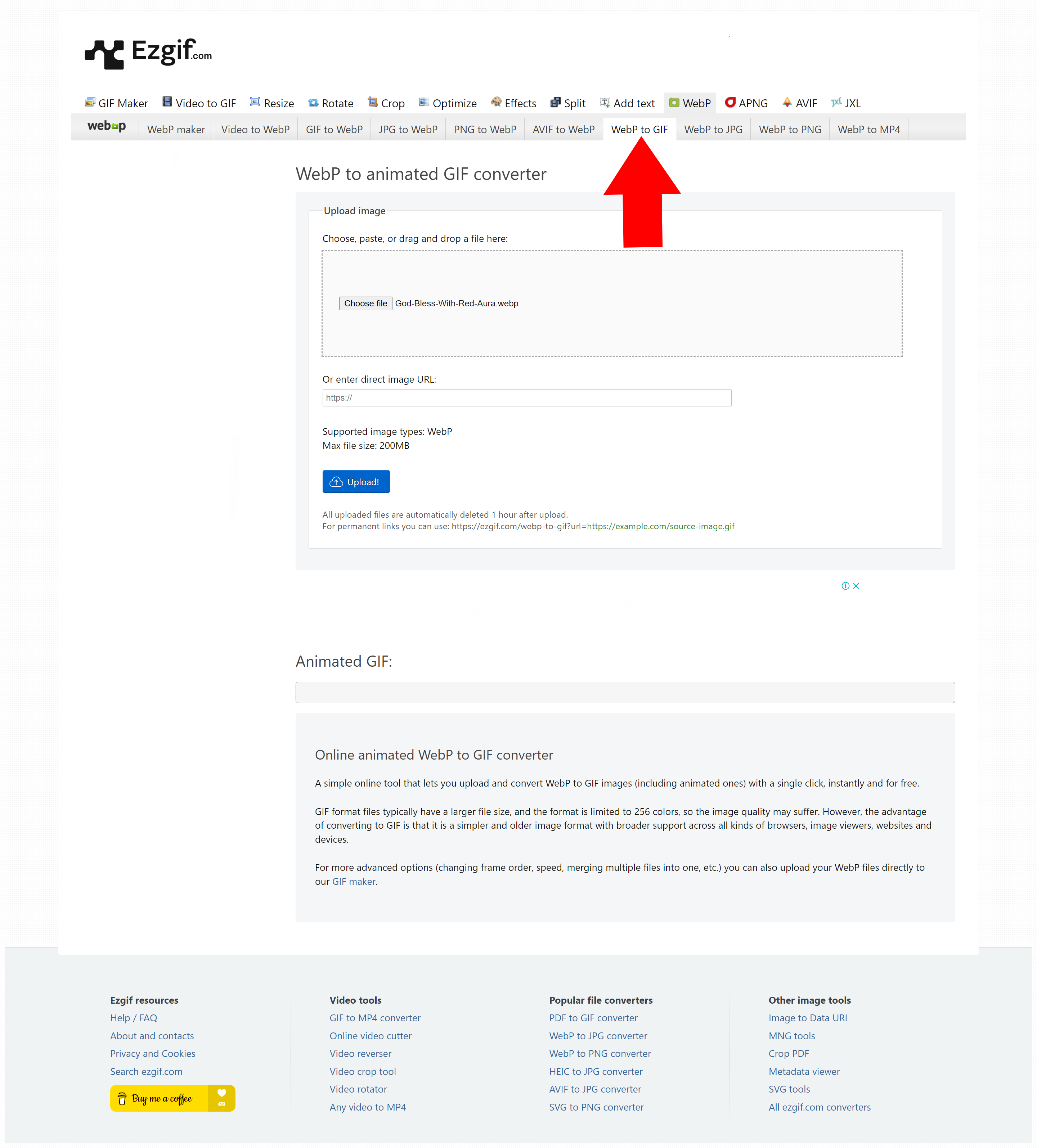
Step 3 – Select the “Choose File” button marked by the red arrow and load your WebP file.
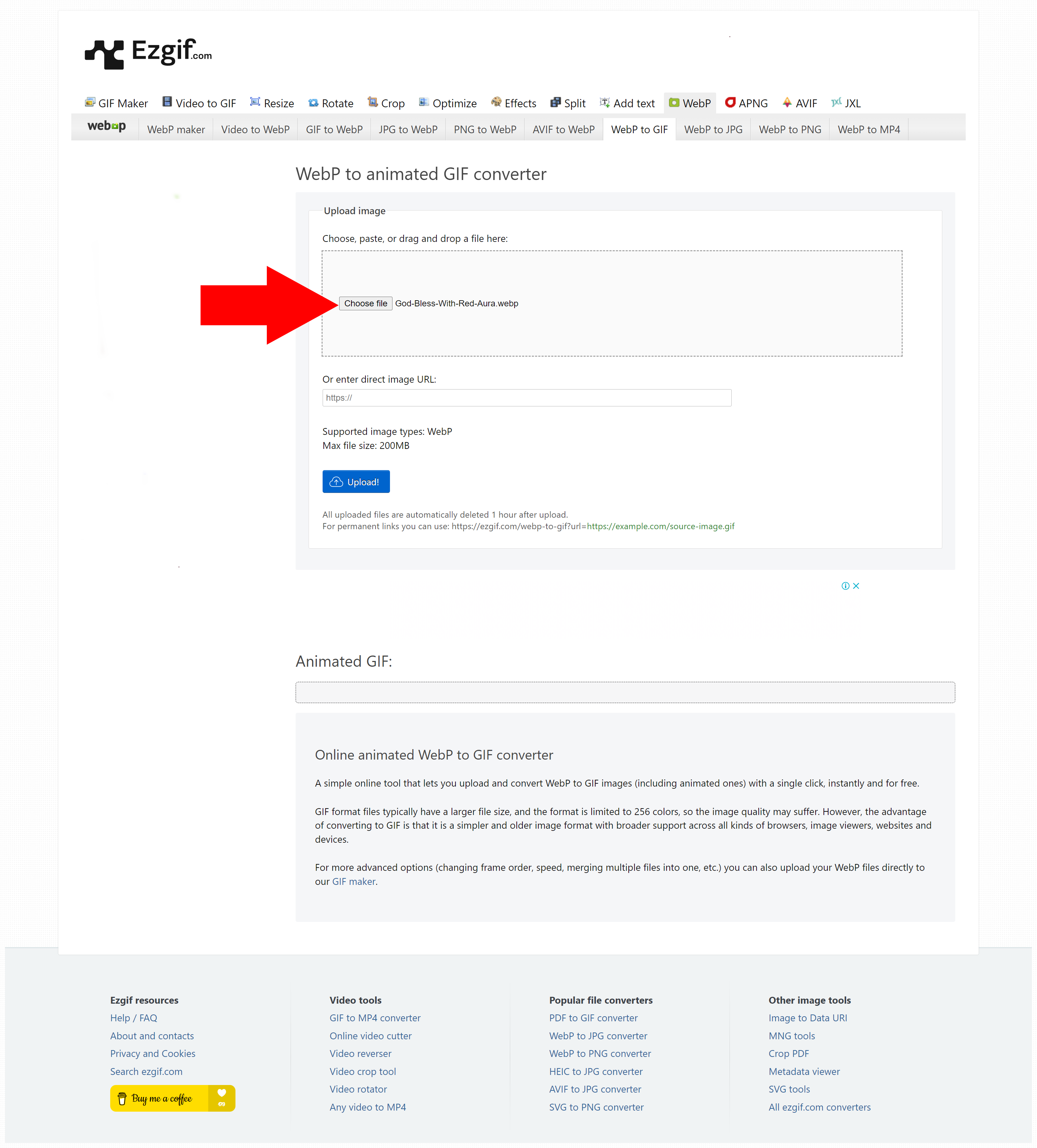
Step 4 – Select the blue “Upload” button and wait for the WebP file to appear.
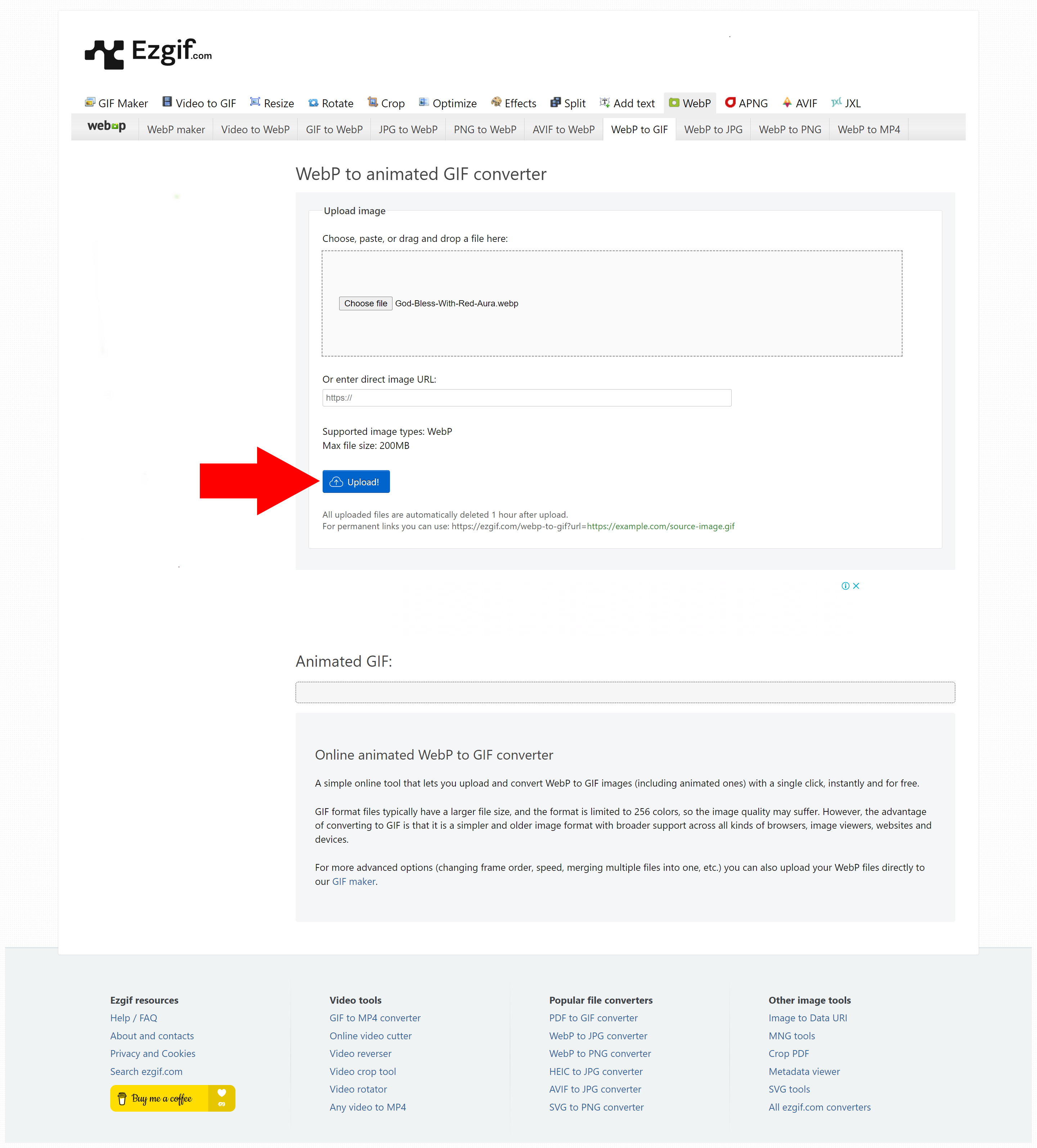
Step 5 – Confirm that the WebP file has loaded by viewing the completed upload as marked by the Step 5 red arrow.
Step 6 – Select the blue “Convert to GIF!” button as marked by the Step 6 red arrow and wait for the converted file to load. Once it is viewable it has loaded.
Step 7 – Save the GIF by seleting the “save” button marked by the Step 7 red arrow.